Connecting PC to PLC Controller - An Interactive Guide
Connecting a personal computer (PC) to a programmable logic controller (PLC) controller is a crucial step for automation projects. This guide provides an interactive approach to help you achieve that connection, covering the basics of PLC communication and the necessary hardware requirements. With this guide as your guide, you can confidently connect your PC to your PLC, ensuring seamless integration between your systems. So, let's embark on this journey together, exploring the intricacies of connecting PCs to PLCs and unlocking their potential for automation.
Hello everyone, today I'm going to guide you through the process of connecting a computer to a PLC (Programmable Logic Controller) controller. As you know, programming logic control devices like PLCs can be challenging, but with the right tools and techniques, it becomes much simpler and more efficient. In this guide, we will cover everything from understanding the basics of PLC technology to setting up your computer and software, and finally, troubleshooting any issues that may arise during the connection process.
Firstly, let's start by defining what a PLC controller is. A PLC controller, also known as an industrial computer or programmable logic controller, is a specialized device designed to perform complex calculations and control functions based on input data from various sensors and actuators within a manufacturing environment. These controllers are highly reliable and versatile, capable of handling a wide range of tasks such as temperature monitoring, machine automation, and process control.
Now, let's move on to the steps involved in connecting a computer to a PLC controller. To begin, you need to have the necessary hardware components in place. This includes:

1、PLC controller: The first step is to purchase and connect the PLC controller to the appropriate electrical power supply. You should also make sure that the controller is compatible with the type of computers you plan to work with.
2、Sensors: PLCs often require input data from various types of sensors to perform their functions effectively. Make sure to select appropriate sensors that can provide the data needed for your specific applications.
3、Actuators: PLC controllers can control various types of motors and other actuators to perform specific tasks. Select the actuators that best suit your needs.
4、Network cables and adapters: Ensure that you have the necessary network cables and adapters to connect the PLC controller to the computer.
Once you have all the necessary components in place, you can begin setting up the computer and software. Here are the steps to follow:
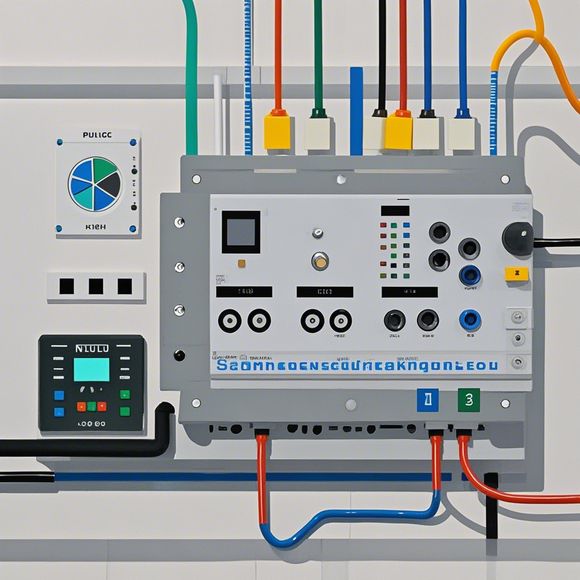
1、Install the operating system: Choose the operating system that best suits your needs. Windows, Linux, or even MacOS are all viable options. Install the operating system onto your computer using the appropriate disc or USB drive.
2、Install the PLC programming software: Choose a PLC programming software that is compatible with your PLC controller and the operating system you have installed. Some popular options include RSLogix, LadderLogic, and Siemens S7-PLC software. Install the software onto your computer and follow the instructions provided in the setup wizard.
3、Connect the PLC controller to the computer: Once the software has been installed, you can proceed to connect the PLC controller to your computer. Follow the instructions provided in the manual for your specific PLC controller to connect it to your computer. This usually involves using a network cable or adapter to connect the PLC controller to your computer.
4、Test the connection: Once the PLC controller has been successfully connected to your computer, run a test program to check if there are any errors or compatibility issues. This can help identify any potential problems and ensure the connection between the PLC controller and computer is working correctly.
5、Configure the PLC controller: With the connection established, you can now start configuring your PLC controller. This involves setting up variables, creating programs, and defining inputs and outputs. Follow the instructions provided in the software documentation to configure your PLC controller according to your specific needs.

6、Troubleshoot issues: If you encounter any issues during the connection process, don't hesitate to refer to the manual or contact technical support for assistance. Common issues include incorrect connections, corrupted files, or outdated software. Addressing these issues promptly can help you avoid further complications and ensure smooth operation of your PLC controller.
In conclusion, connecting a computer to a PLC controller can be a daunting task, but with proper planning and attention to detail, it can be accomplished successfully. By following the above steps and guidelines, you can set up your PLC controller and start performing complex tasks with ease and efficiency. Remember to stay patient and take your time as each step requires careful consideration and execution. Good luck!
Content expansion reading:
Articles related to the knowledge points of this article:
PLC Controller Selection Guide for Foreign Trade Operations
PLC Controller Wiring Guideline
The cost of a PLC Controller: A Comprehensive Analysis
PLC Programming for Automation Control in the Manufacturing Industry